Preview a cycling route. It’s very difficult to know what a bike route is like without riding it first. There are easy-to-use tools that will help you preview a route to better plan your bike trip.
HOW TO PREVIEW A CYCLING ROUTE?
HOW TO PREVIEW A CYCLING ROUTE?
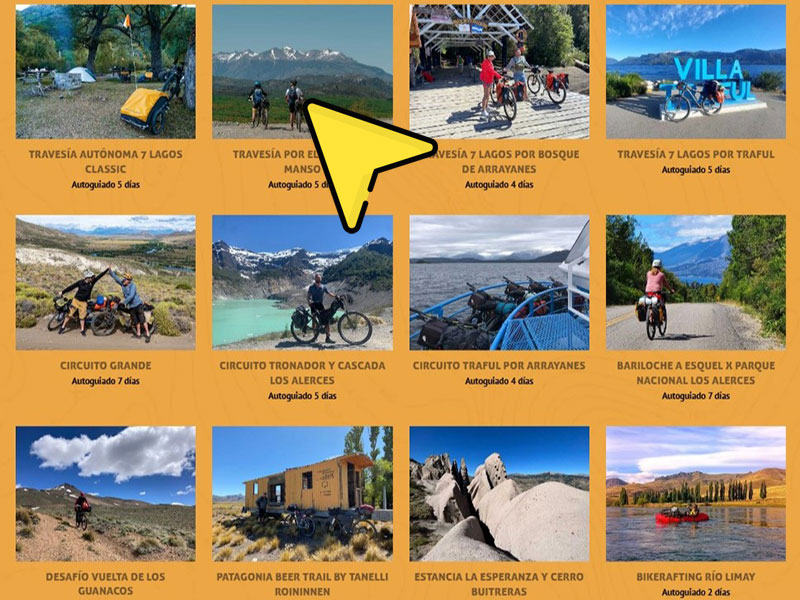
CHOOSE THE ROUTE
IMPORTANT: This feature is only available on a PC or laptop. It is not available on cell phones or tablets.
To view a route, you must first go to our list of bike touring routes https://www.patagoniabiketrips.com/en/rutas/
or go to our Ride with GPS profile and select a route https://ridewithgps.com/routes
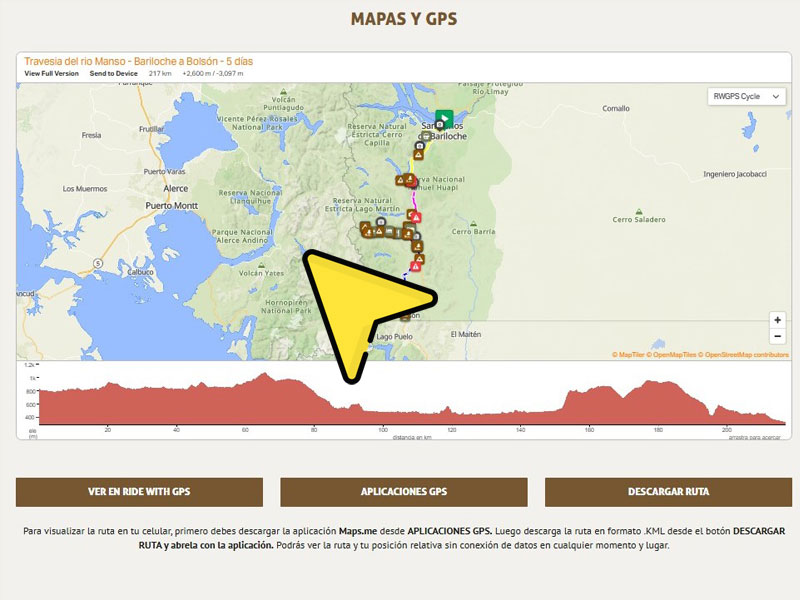
VISUALIZE THE ROUTE
Here you can preview the complete itinerary, with information on the total distance, geography, relief, and soil type.
You can select specific sections or stages by clicking and dragging the mouse on the altimetry profile.
In the upper right corner, you can choose different map types, such as Google Maps, Google Satellite, OSM, or ESRI Topo, among others.
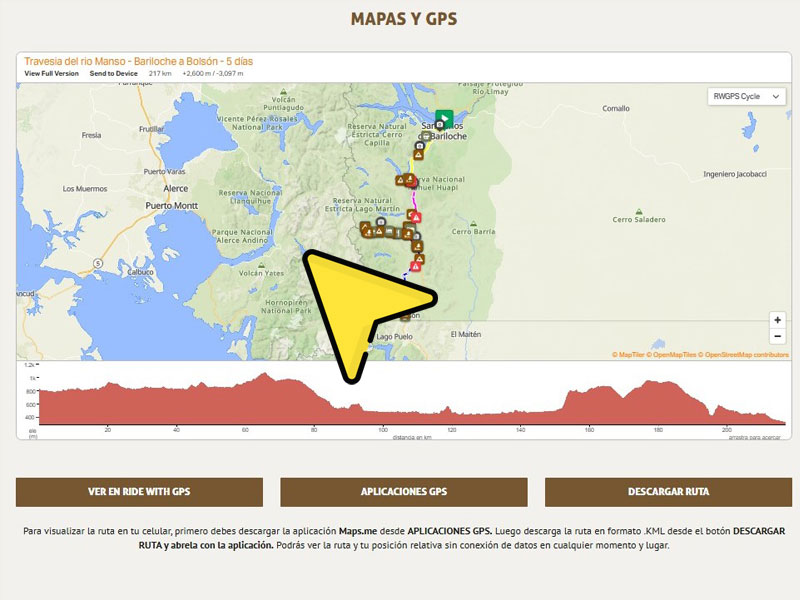
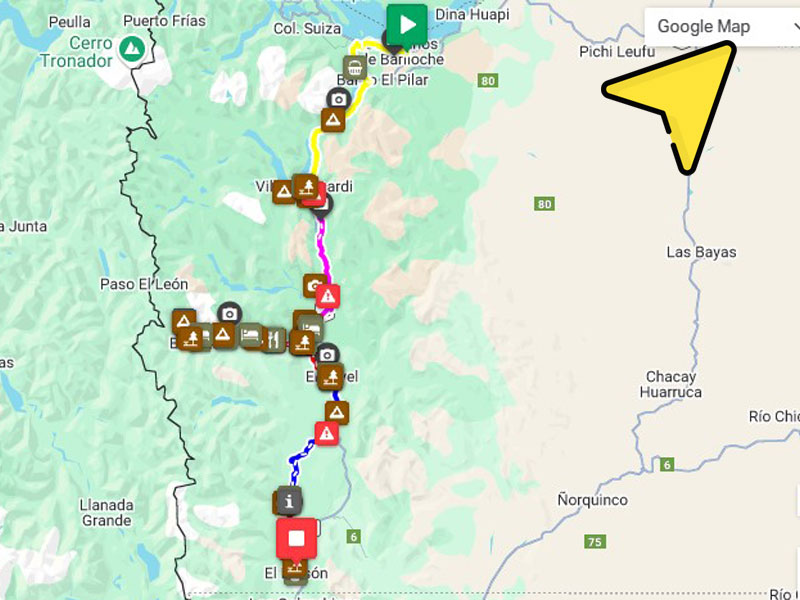
SELECT THE MAP TYPE
You must select any Google map.
It can be Google Maps, Google Satellite, or Google Hybrid.
When you select the Google map, a little yellow man will appear in the lower right corner.


CLICK AND DRAG THE LITTLE MAN
To preview the route, you must drag the little yellow man to the sections of the route you wish to explore. Explorable sections are highlighted in turquoise.
Please note that you will only be able to see the main paved roads and some major gravel roads.
Secondary mountain trails and paths are generally not available.

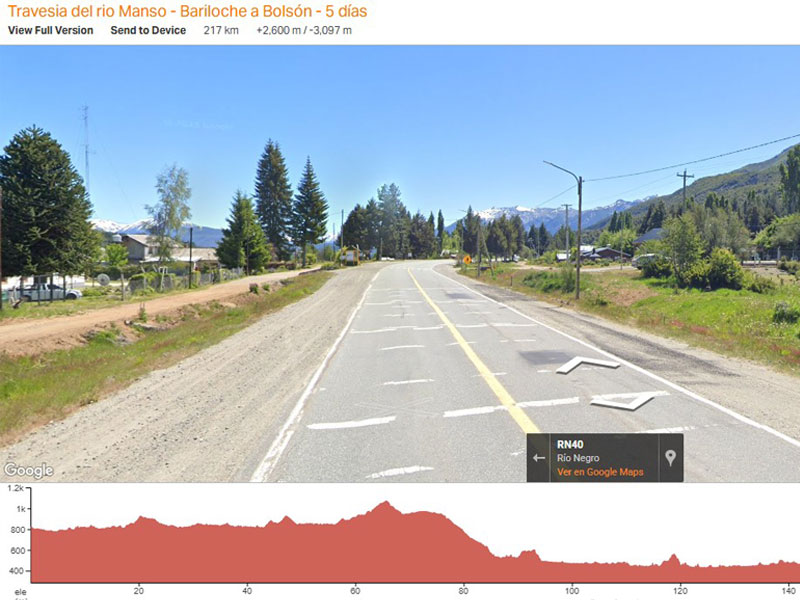
NAVIGATE THE ROUTE
Navigate the route by clicking on the arrows. You’ll be able to clearly see the type of trail, bike paths, campsites, and lodging options.
Use the altimetry profile to see partial distances, elevation gains for each stage, and the gradient of the climbs.
Remember to plan stops every 40 or 50 kilometers and book lodging options if you’re not bringing camping gear.

